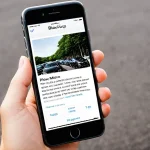Imagine having an open-source platform to create and share documents that contain live code, equations, visualizations, and narrative text. Jupyter Notebooks is the answer. It supports interactive data visualization and easy-to-use interfaces for data cleaning and transformation, numerical simulation, statistical modeling, data visualization, machine learning, and much more.
This article is designed to provide you with a comprehensive guide to using Jupyter Notebooks for interactive data analysis and visualization.
Lire également : How do you configure a VPN server using OpenVPN on a Linux machine?
What Are Jupyter Notebooks?
Jupyter Notebooks are an open-source web application that enables the creation and sharing of documents. These documents contain both code and rich text elements, such as paragraphs, equations, and figures. The term ‘notebook’ or ‘interactive notebook’ in this context pertains to a computational environment where you can produce and execute code.
Jupyter Notebooks are flexible tools that help you create readable analyses. You can transform them into reports, presentations, and even interactive web applications. Moreover, you can share these notebooks with others, allowing them to replicate your code on their systems.
Cela peut vous intéresser : Ace your A Level Maths with expert online tuition
Setting Up Jupyter Notebooks with Anaconda
To get started with Jupyter Notebooks, you need to install it on your computer. One of the best ways to install Jupyter is with Anaconda, a Python distribution that includes Jupyter, IPython, and many scientific packages.
Anaconda simplifies the installation process and provides a simple, yet powerful way to manage Python packages. After installing Anaconda, you can start the Jupyter Notebook server from the command line.
Remember that when you open Jupyter Notebooks, it will start in your home directory. Therefore, navigate to the folder where you want to save your notebooks before launching it.
Creating Your First Jupyter Notebook
Creating your first Jupyter Notebook is straightforward. After launching the notebook server, your browser will open to the notebook dashboard. Here is where you can navigate your file system and create new notebooks.
To create a new notebook, click the “New” button and select “Python” (or the kernel of your choice). Your new notebook will open in a new tab. Each notebook is made up of a sequence of cells. There are three types of cells: code, markdown, and raw.
In the code cells, you write the code and execute it. The code in these cells is written in the kernel’s language. Code cells allow you to enter and run the code using the programming language that you are using in your kernel, like Python.
Markdown cells provide the documentation for the notebook. In these cells, you can write the same markdown used on GitHub, and it will render as rich text.
Lastly, raw cells provide a place to write output directly. They are not evaluated by the notebook. Raw cells are ideal for writing output that will be used by people or programs.
Analyzing Data with Jupyter Notebooks
Jupyter Notebooks offer an efficient environment for data analysis. Using libraries such as pandas and matplotlib, you can load data, plot graphs, and carry out statistical tests, among other things.
Code cells allow you to import the necessary libraries, load your data, and perform transforms on it. You can execute these cells in any order. However, cells will always be executed in the current state of the notebook, regardless of the order in which they appear.
When analyzing data, it’s crucial to visualize it. The power of Jupyter Notebooks lies in its ability to produce sophisticated visualization. You can use libraries like matplotlib and seaborn to create a wide variety of static, animated, and interactive plots.
Sharing Your Jupyter Notebooks
One of the most significant advantages of Jupyter Notebooks is its capability to share the notebooks easily. You can share these files with others, enabling them to replicate your code and possibly improving it.
To share your notebook, you can use the “File” -> “Download as” option to save the notebook as an HTML, PDF, markdown, or other file types. You can then email this file or put it on the web for others to see.
In conclusion, Jupyter Notebooks is a powerful tool that provides an end-to-end workflow for interactive computing. It allows you to write your code, run it, see the results, visualize them, and share it all in one place.
Collaborative Work with Jupyter Notebooks
The interactive nature of Jupyter Notebooks makes them a potent tool for collaborative data analysis and machine learning projects. With the aid of platforms like GitHub, GitLab, or Bitbucket, you can collaborate with other data scientists by sharing and reviewing each other’s notebooks.
To share a notebook, you simply need to upload your .ipynb file to a repository on one of these platforms. Your collaborators can then clone the repository, run your notebooks jupyter, and make their contributions. When changes are made, they can be tracked and reviewed, ensuring a smooth workflow and synergy among the team members.
Another way to share your jupyter notebooks is by using JupyterHub or Binder. JupyterHub allows multiple users to access Jupyter Notebooks on a single server, while Binder allows you to share your Jupyter environment so that other data scientists can run your notebooks in their browser without installing anything.
When working on data science projects, it’s common to use a range of Python libraries. These might include pandas for data manipulation, matplotlib and seaborn for data visualization, numpy for numerical computation, and scikit-learn for machine learning. With a shared jupyter notebook, everyone in the team can access the necessary libraries, the data set, and the data frame, ensuring consistent and efficient collaboration.
Jupyter Lab: Advanced Features for Data Analysis
In addition to Jupyter Notebooks, the Project Jupyter team has developed Jupyter Lab, an integrated development environment that provides advanced features for data analysis. Jupyter Lab allows you to work with notebooks, text editors, terminals, and custom components in a flexible, integrated, and extensible manner.
One of the most useful features in Jupyter Lab is the command mode. Command mode allows you to perform notebook level actions such as navigating between cells, selecting cells, and executing multiple cells simultaneously. This makes it possible to perform complex data analysis tasks with fewer steps and greater efficiency.
Another feature is the interactive widget. These widgets allow you to interact with your data in real-time, making it possible to create dynamic reports and presentations. For example, you can create a slider that changes a parameter in your code, and the output will update instantly. This leads to deeper understanding and better communication of your results.
The future of Jupyter Lab is promising, with plans to add even more features that will make data analysis even more efficient and enjoyable.
Jupyter Notebooks provide a unique environment for data analysis and visualization. They fuse together the simplicity of writing and sharing code with the power of executing and visualizing results in real-time. Their flexibility allows you to perform a wide range of tasks including data cleaning, statistical modeling, machine learning, and much more.
Whether you’re a seasoned data scientist or just starting out, Jupyter Notebooks have the tools you need to conduct sophisticated data analysis. Whether you’re working alone or in a team, the collaborative nature of notebooks jupyter ensures a smooth workflow and a unified approach to problem-solving.
In moving forward, the advent of Jupyter Lab promises even more advanced features, making data analysis more efficient and interactive. With its emphasis on open-source, interactivity, and collaboration, the Jupyter ecosystem is indeed a game-changer in the realm of data analytics.